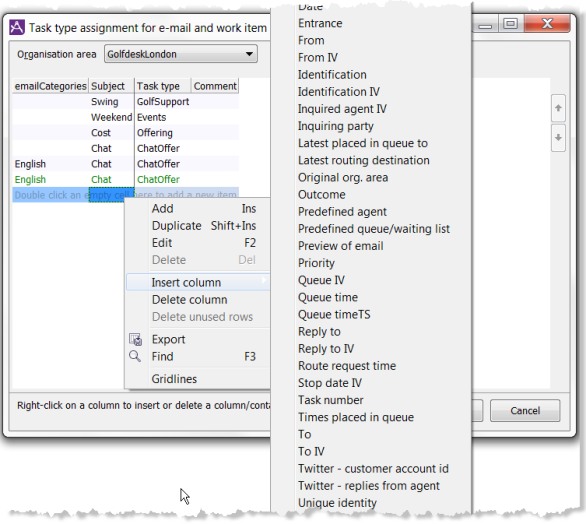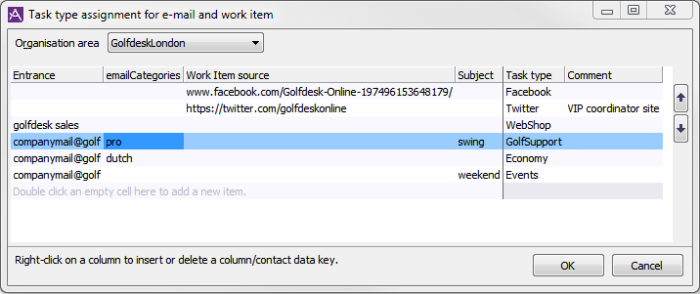Task type assignment for email and work item
In the Task type assignment for email and work item window, found under the Statistics menu, you configure rules to set task type based upon contact data. The task types can be used to
- get proper statistics from your email and work item contacts, which includes messages from social media,
- specify how long wrap-up time the agents need when handling an email or work item contact with a specific task type,
- route email and work item contacts with a specific task type to a specific queue.

An example:
Many emails sent to the company's entrance support@company.com contains the word password. Configure password as a key word for the category passwordProblem.
As the email contacts get into you system the contact data keys Entrance and emailCategories get their values.
The email contacts labelled Entrance = support@company.com and emailCategories = passwordProblem can be given a the common task type, such as ResetPassword.
In the Task type assignment for email and work item window, just create a task type named ResetPassword and use it for routing the email contacts to a queue served by agents managing password problems.
Also see Basics about Task types
Your access role must contain the Own task type and wrapup time access function.
When you open the Task type assignment for email and work item window the first time you only see the columns Task type and Comment. Below you see how you
- add the contact data keys,
- enter their associated values,
- connect the values to a task type.
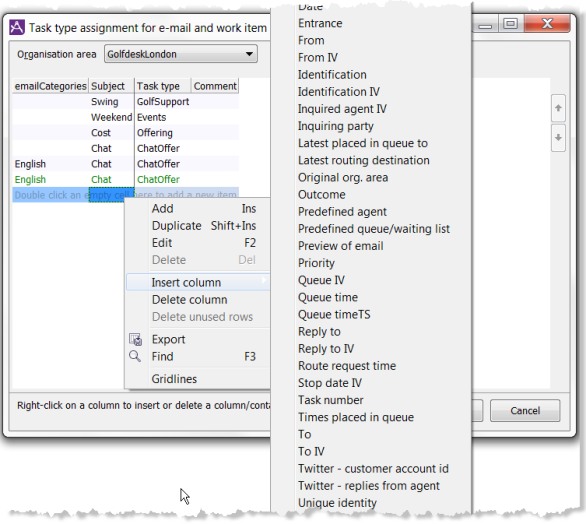
To speed up and simplify the work, you can copy an existing row and e.g. assign another set of contact data to it.
Start building your set of rules
- Always first pick the applicable Organisation area.
- Open the right click menu, choose Insert column and select a contact data key from the list.
- The chosen Contact data key name is now seen as a column header. Enter the value that the contact data key shall have in order to be connected to a task type. If the chosen contact key, i.e. column header, is e.g. Entrance you will get a list to choose configured entrances from.
- In the Task type column, choose which task type is to be set on a contact matching all the values to the left.
Task types are created via The Entrances, menu choices and task types window
- Optionally, add a Comment.
- Save with OK.
You can make combinations of values. Such as the example in the picture, where contacts coming through one email entrance are to be given different task types depending on analysed content and/or subject.
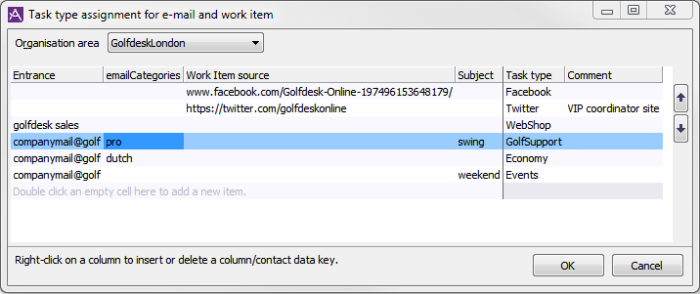
It is important that you review the order of the list's rows, as the combination of contact data key values on top will be used first.
- Mark the row/rows you want to move up or down in priority, and click the relevant arrow to the right.
- Save with OK
Telia CallGuide version 10.1. New info since last release is highlighted. ©Telia Sverige AB